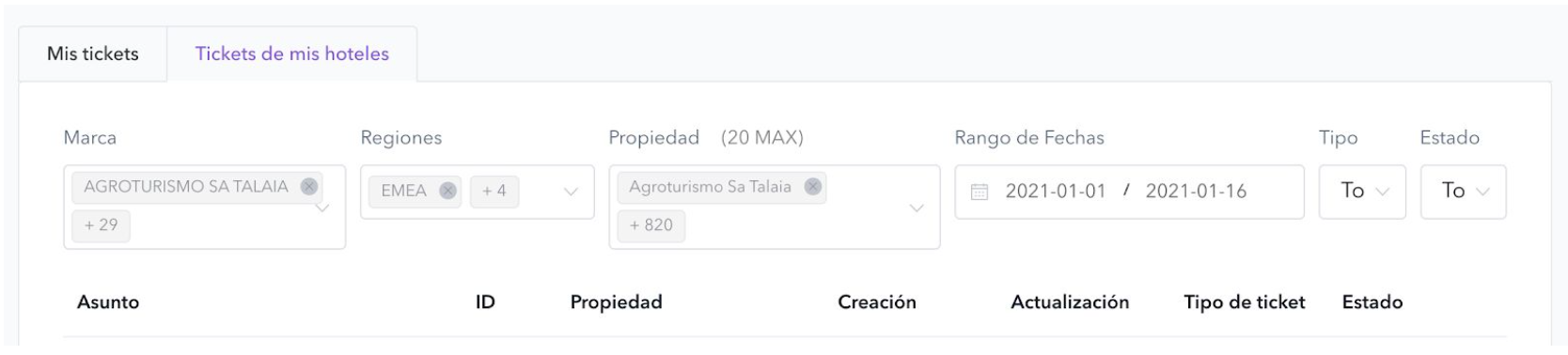We can create different tasks for the STAY Team from the CMS:
- Request a content change
- Report an issue
- Send a doubt or question
All these actions can be made by hovering the cursor over the bubble in the lower right corner and a menu will appear with all the options:
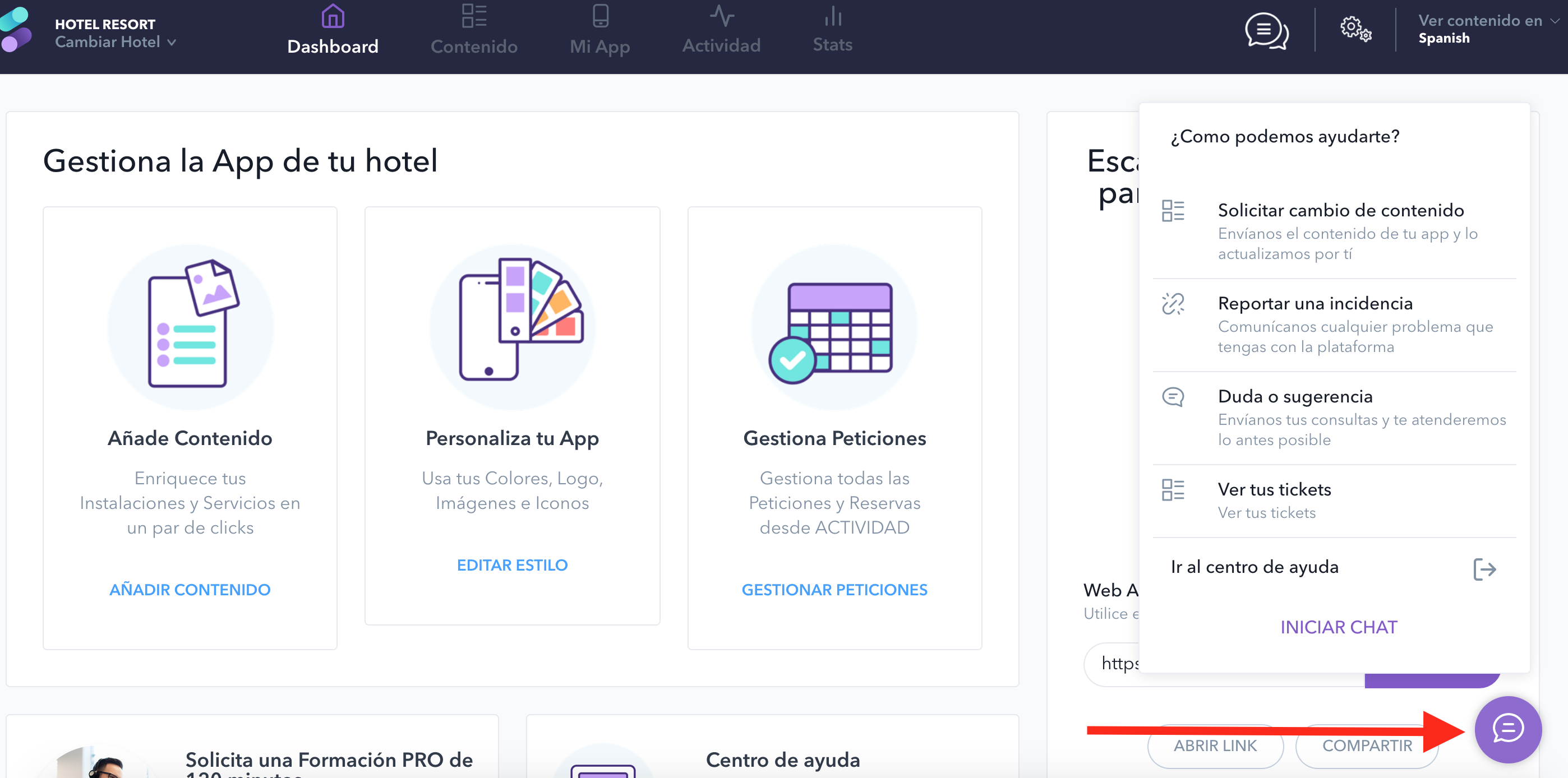
In this menu we can select the “Watch your tickets” option, to display not only all the tickets we have created but also their status. We can also add comments and attach any file needed to an existing ticket.
Right after clicking on that option, we can see the following parameters of all our created tickets for this hotel:
- Subject: the one we have introduced when creating the ticket.
- ID: ticket’s identification number.
- Property: hotel from which the ticket has been created.
- Created: day and time when the ticket was created.
- Last update: day and time when the ticket was last updated.
- Ticket type: issue, doubt or content.
- Status: new, open, closed, pending, solved.
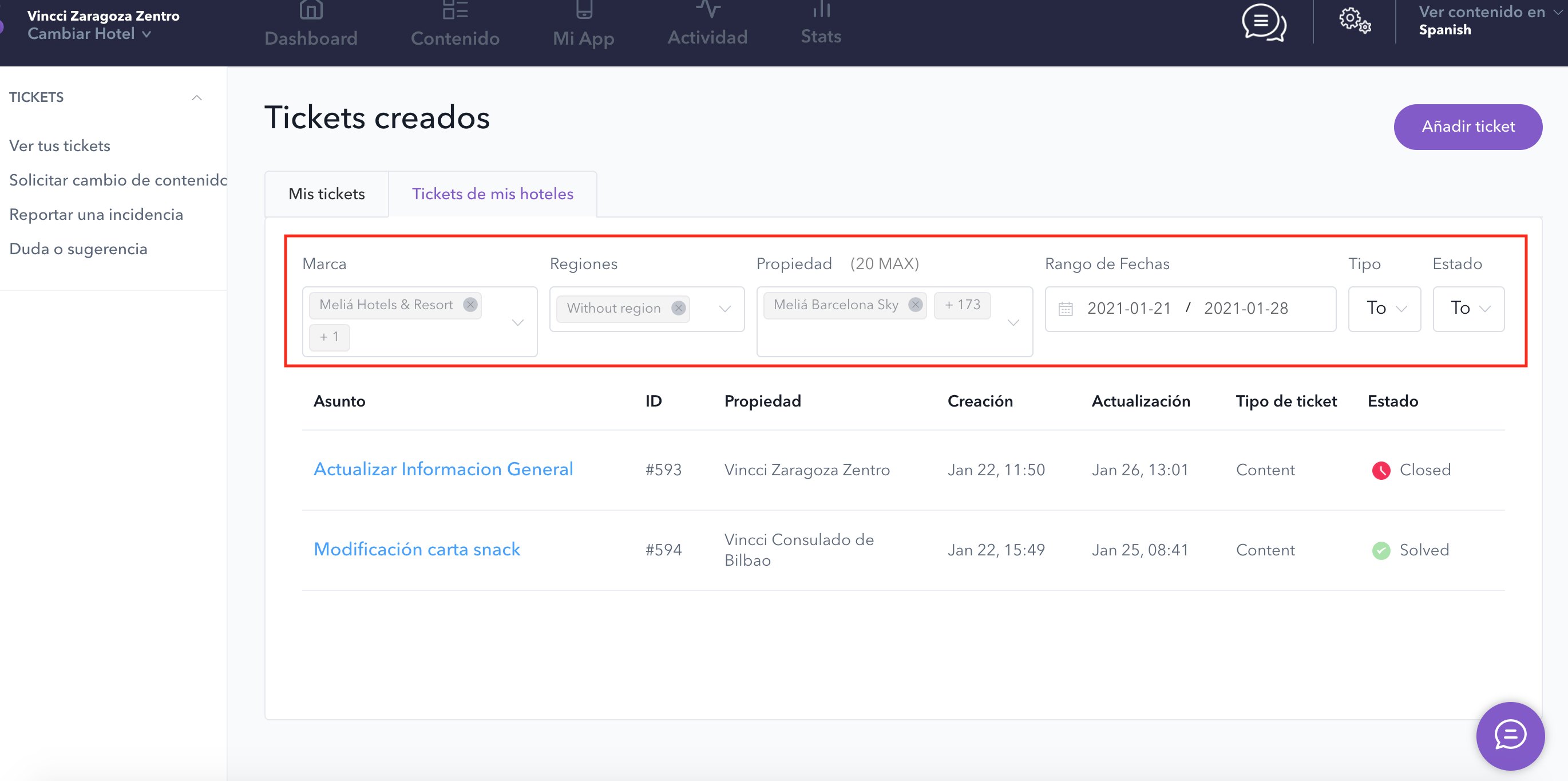
If we select a specific ticket, we can display the following details:
- Email that created the ticket.
- Comments: we can visualise all the comments that have been sent or received for that ticket, and also send new comments by filling in the text box.
- Attach file: we can also attach files by clicking on the “+Attachments: Upload your file” option.
- Send: click on this button to send the updates.
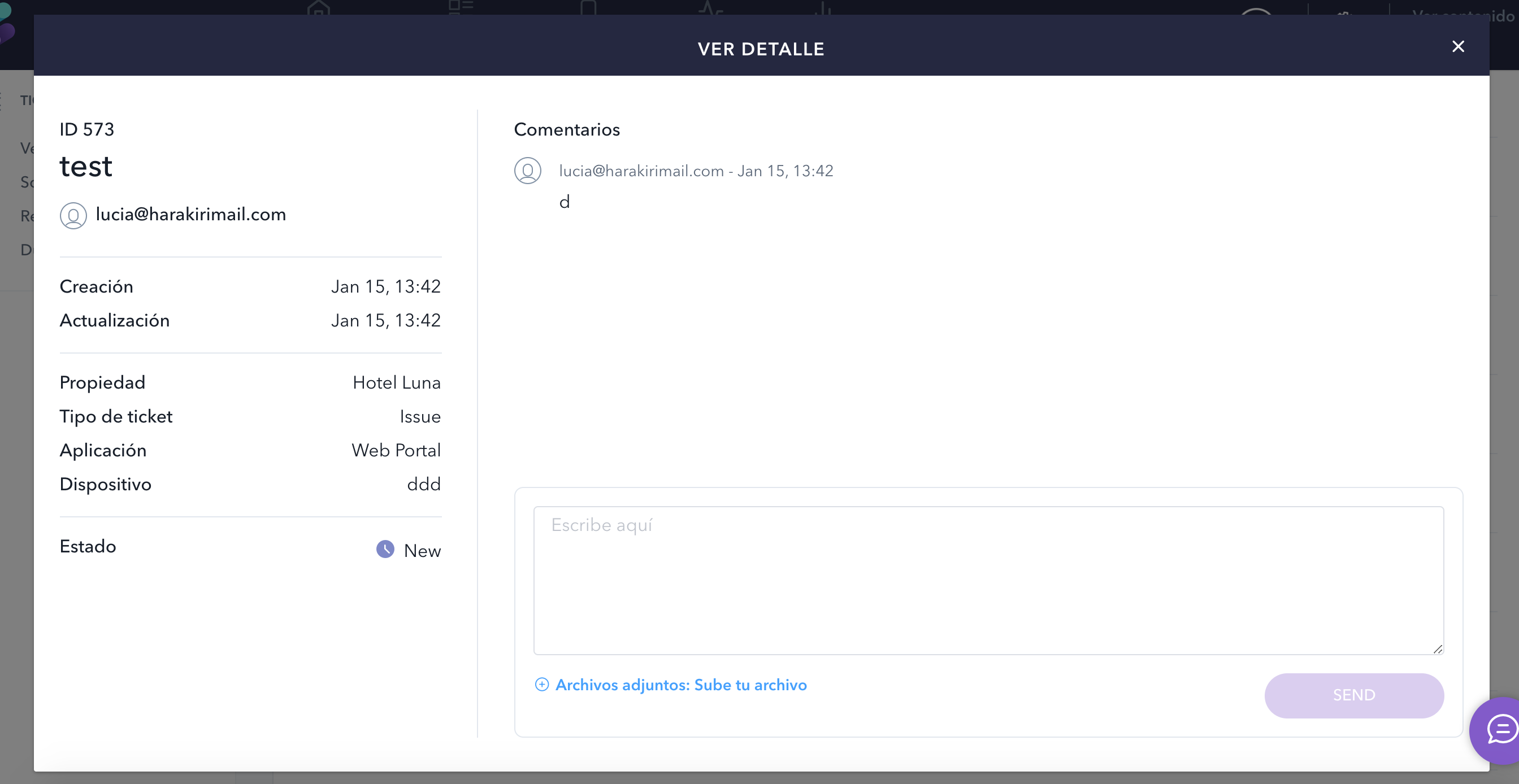
Also, depending on the permissions we have, we can also filter the tickets by brand, region, property (hotel), date range, type (issue, doubt, content) or by status (new, open, closed, pening, solved).