If you have several kids clubs at your hotel, you can use categories to organize them.
For example, if you have different kids clubs for different age groups, you can group them to improve how you manage them.
Here’s how:
Access the CMS and go to Content > Leisure > Kids Clubs..
Here you will see the kids clubs you have already created.
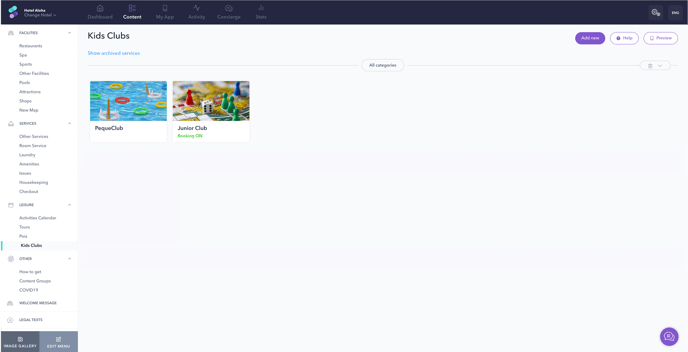
By clicking on Add category, you will be able to type a name to identify a group of clubs. For example, an age range. Then, click on the arrow next to it to save changes. You can create another category for a different group if necessary.
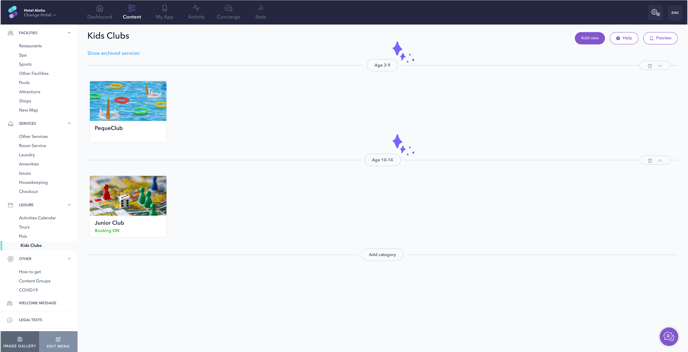
You can access the different categories and existing kids clubs just by clicking on Kids Clubs on the left menu of the Content section of the CMS.
You can edit a category name by clicking on it and just typing. Do not forget to click on the arrow next to it to save it.
You can delete a category by clicking on the trash icon. By deleting a category, you are not removing the clubs included in it. They would keep existing but without having an assigned category.
And you can change a category’s position on the list by clicking on the arrow next to the trash icon (up or down).
If you need to move a certain kids club to another category, you can do so by hovering the mouse over the kids club box and clicking on Move. The list of existing categories will appear so you can choose the one you need to move it to.