We can create different tasks for the STAY Team from the CMS:
- Request a content change
- Report an issue
- Send a doubt or question
All these actions can be made by hovering the cursor over the bubble in the lower right corner and a menu will appear with all the options:
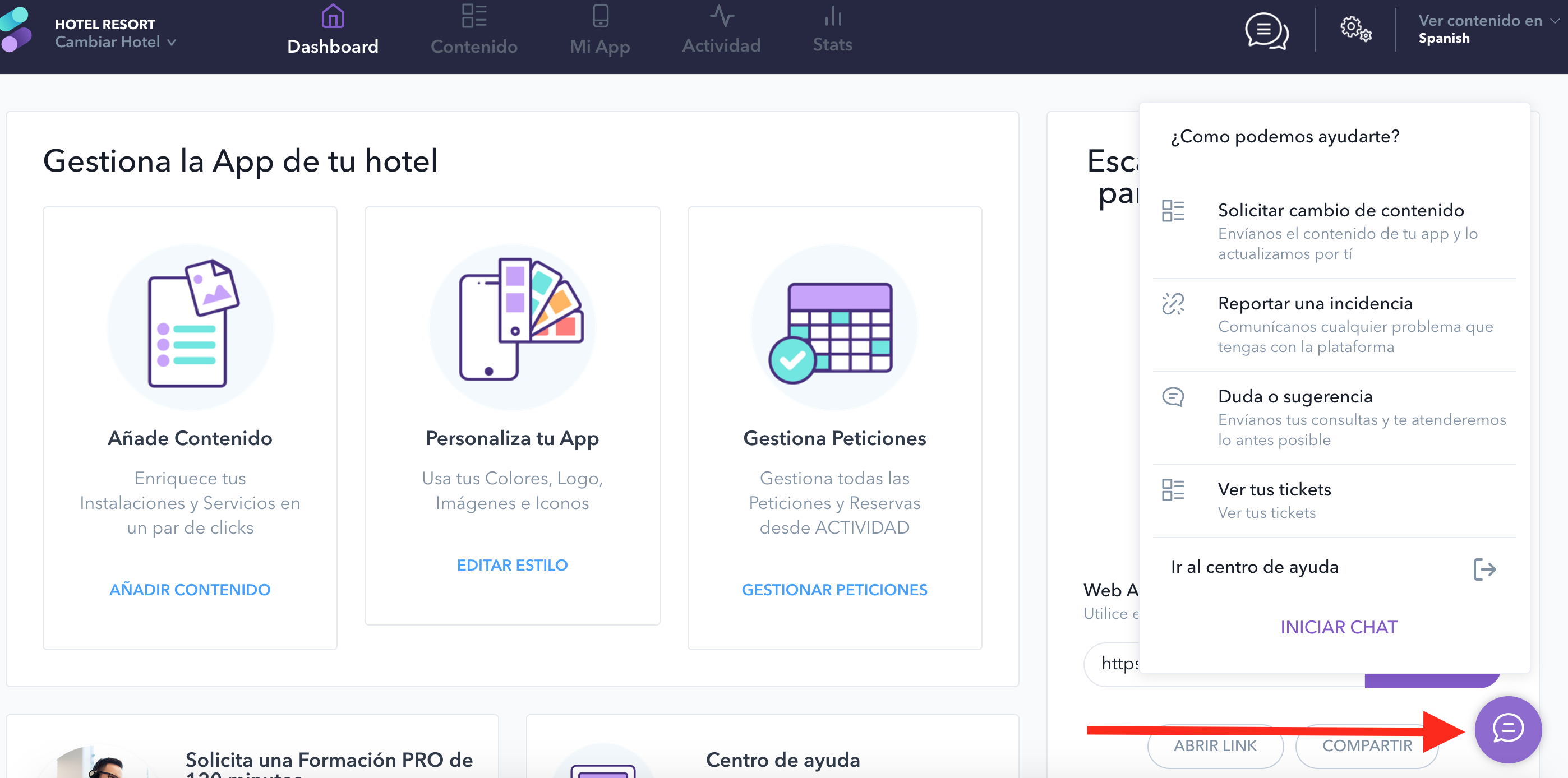
We have to bear in mind that the more concrete, detailed and clear the information is, the more easy and quick for STAY will be handling the tickets.
- Request a content change
If we have purchased this service, we can select this option to send the content so STAY can modify or update the information we need.
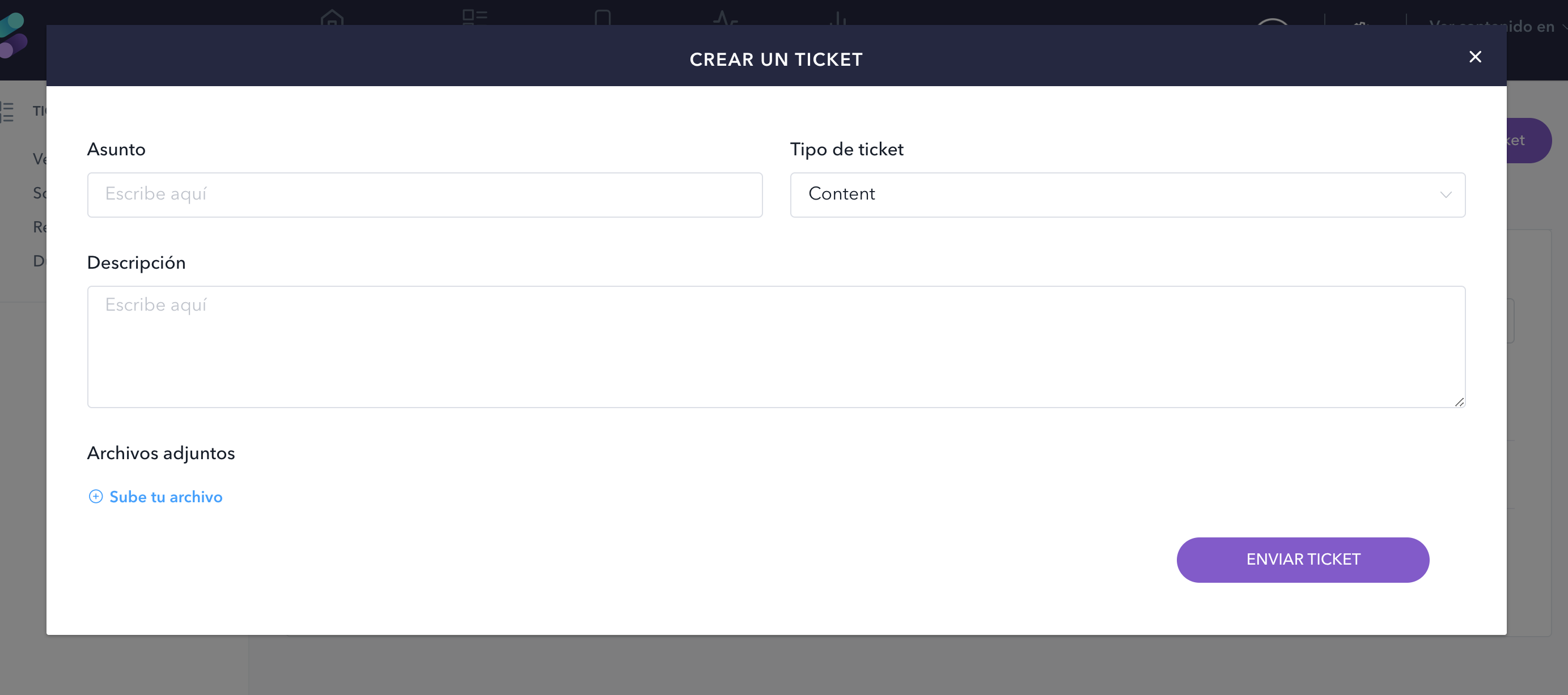
We have to fill in the following fields:
- Subject: give a brief description of the task. For example: “Upload the menu for x restaurant and modify the image”.
- Ticket type: it will be automatically filled in with the correct type (content).
- Description: give a more detailed description of the task. For example: “Upload the menu for x restaurant. EN name: Menu. ES name: Carta. We would also like to change the actual restaurant image and replace it with the one attached”.
- Attachments: to attach a file, select the “+Upload your file” option. Do not forget to name each file so they can be easily identified.
- Click on the “Send ticket” button.
- Report an issue
We can report any issue or bug identified while using the CMS or in any of our products.
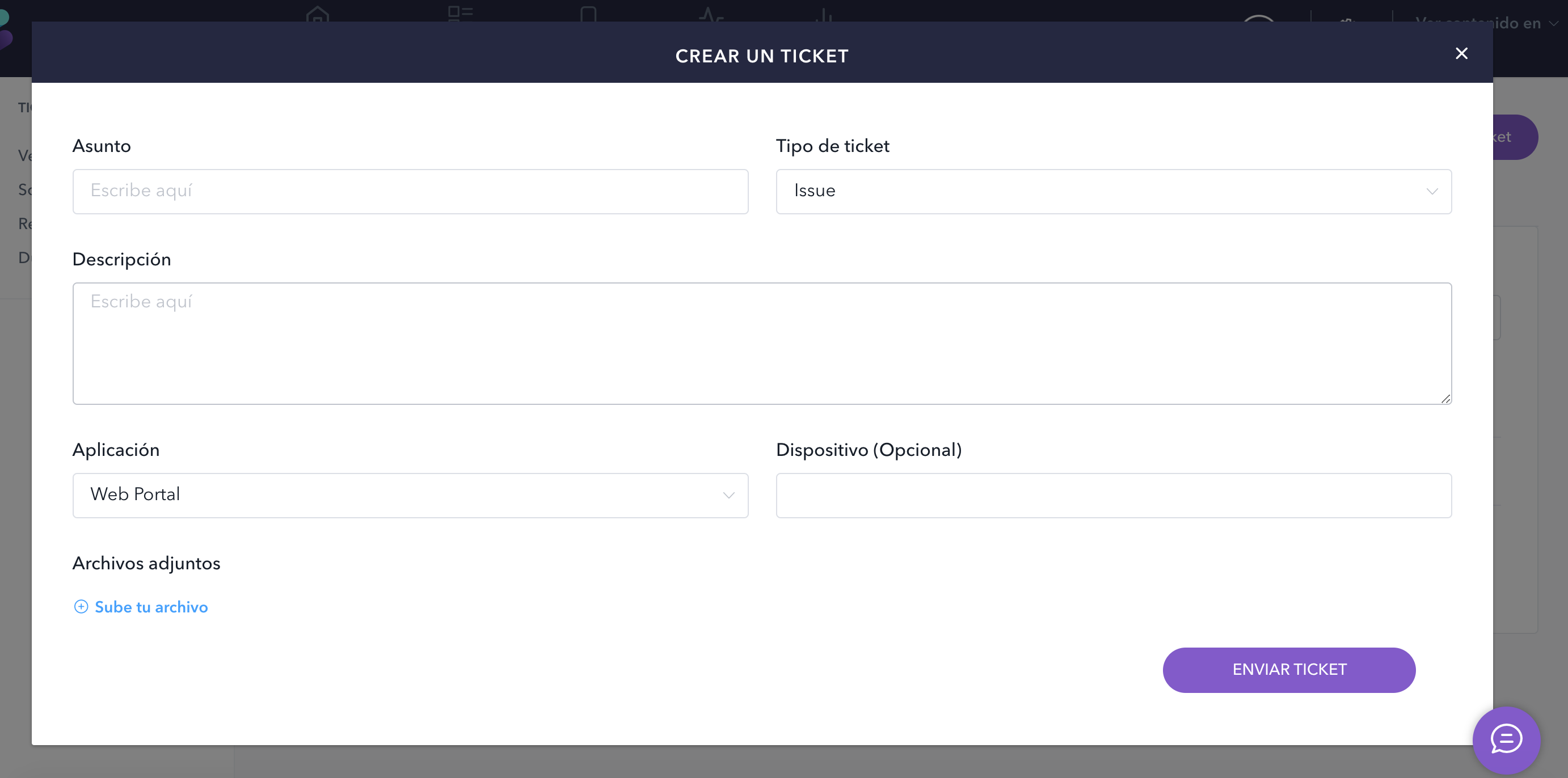
We have to fill in the following fields:
- Subject: give a brief description of the issue. For example: “The menu is not displayed”.
- Ticket type: it will be automatically filled in with the correct type (issue).
- Description: give a more detailed description of the issue. For example: “We have replaced the menu but we still see the previous one. We have checked and the correct menu is uploaded in the CMS, but it does not appear in the web app”.
- Device: we can indicate the device that is affected, if applicable. For example: “Mobile. Android 10”.
- Attachments: to attach a file, select the “+Upload your file” option. Do not forget to name each file so they can be easily identified. For this example, we could upload a screenshot of both how the menu is uploaded in the CMS and which menu is displayed in our device.
- Click on the “Send ticket” button.
- Doubt or suggestion
We can communicate any suggestion to the STAY team or ask any question we might have.
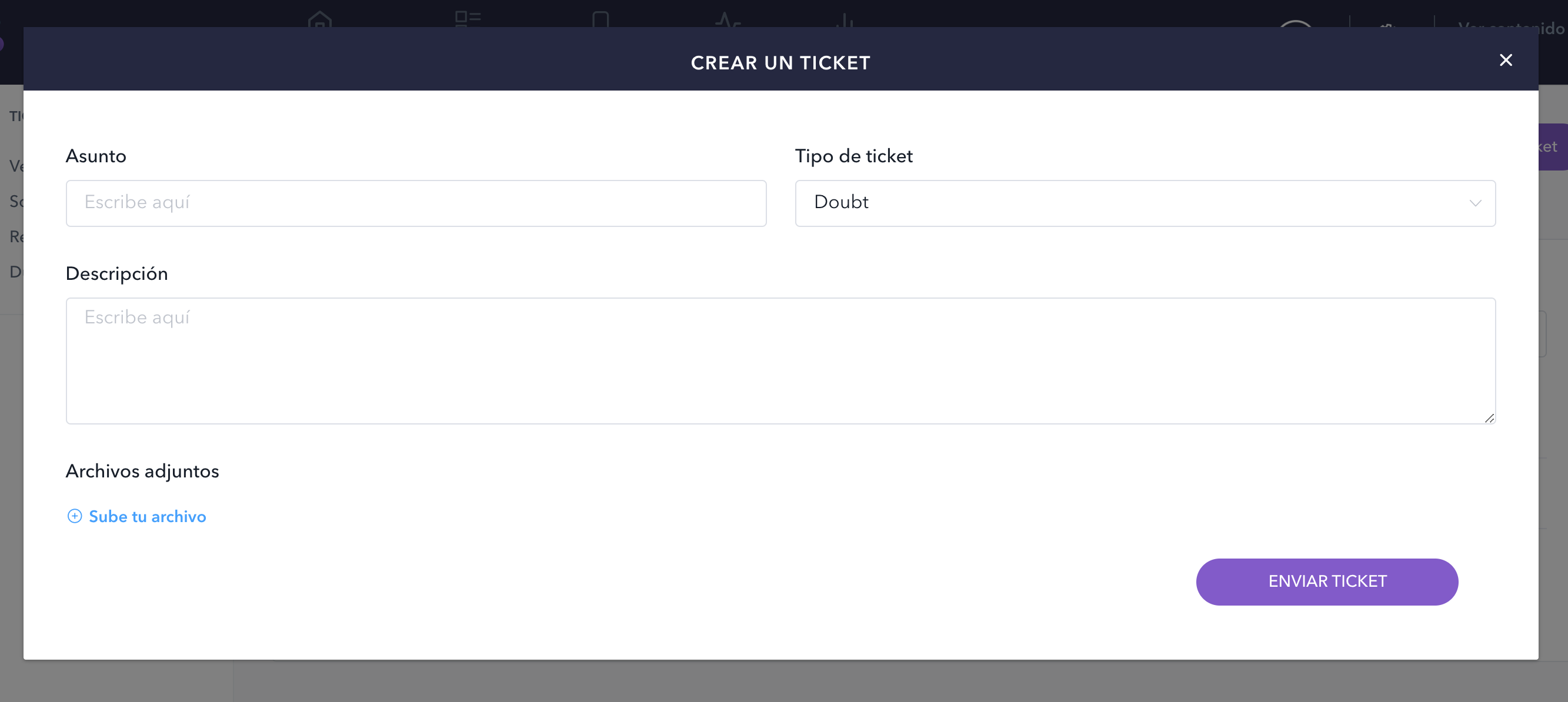
We have to fill in the following fields:
- Subject: give a brief description of the doubt/suggestion. For example: “Where can I introduce the information about our hammocks service?”.
- Ticket type: it will be automatically filled in with the correct type (doubt).
- Description: give a more detailed description of the doubt/suggestion. For example: “I would like to introduce the information of our hammocks service but I’m not sure where’s the best section to add that info”.
- Attachments: to attach a file, select the “+Upload your file” option. Do not forget to name each file so they can be easily identified. For this example, we could attach the PDF with the whole service information, prices and also if we would like the service to be bookable.
- Click on the “Send ticket” button.