If you want to further customize your PRO booking system, there are 4 additional settings available:
- Restrictions: advance booking (maximum and minimum advance time required to book the service) and restrictions per day, per length of stay, or per type of customer (visitors and external guests) (Settings > Restrictions)
- Texts: customize texts displayed during the booking process (Settings > Texts)
- Booking policy: include a booking policy applicable to the service (Settings > Policy)
- Advance booking: define the maximum and minimum advance time required to book the service (Settings > Other settings)
- Payments: define the accepted payment options (Settings > Other settings)
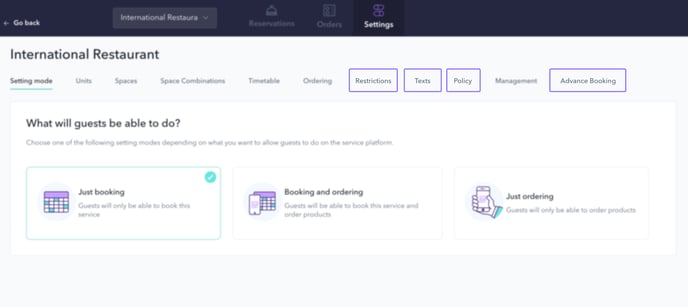
Restrictions
Advance booking:
You can set the minimum and maximum advance time required to book the service.
To set the maximum advance time, the reservation date is used as the reference and is defined in days.
The minimum advance time is defined in minutes and can be set taking as reference the opening time of the service or the time at which the customer wants to book the service.
Restrictions per day:
There are 2 options to restrict the daily reservations made by customers:
- Maximum number of people per reservation: you set the limit of people per reservation based on the number of guests in the room or a specific number of people.
- Maximum number of reservations per room: you define the maximum daily limit of reservations per room.
Do not forget to turn on the Activated button next to each option if you want to apply the restriction.
Restrictions per length of stay:
You can set the maximum number of reservations per room based on the length of stay. To do so, enter the maximum number of reservations in each box where the length of stay is indicated.
Bookings from visitors:
You can set whether you want to allow or not this service to be bookable for customers not staying at the property or associated properties.
By enabling this option, you can choose the channel through which these bookings are supported: internal or app.
External bookings:
You can set whether you want to allow or not this service to be bookable for customers staying at associated or nearby properties. To activate this option and choose which properties you give this permission to, you need to contact the STAY team.
*If you want to apply the same set of restrictions to several services, turn on the Activate restrictions for multiple services button (top of this screen) for all the services to which it applied. This way you will only have to define the restrictions once.
Texts
Some buttons, fields, and messages that appear during the booking process can be customized to show guests a text of your preference.
You can customize the following texts:
- Booking button
- Booking unit
- Comment field during the booking process
- Confirmation message after booking
- Message informing of no availability
If you prefer not to customize these texts, the default option will be shown.
Booking policy
In this section, you can include the booking policy applicable to the service. Guests will be able to access it and read it before using the service.
To attach it, you can type it directly into the text box or copy and paste it right there. Turn on the Activated button to make it visible to guests.
If you want to include a check box for confirmation of reading and acceptance by the customer, activate the Acceptance of the Booking Policy is mandatory button.
Payments
You can choose which payment methods you offer to your customers. There are two options available for both guests and visitors:
- Direct payment: this is made directly to the service staff and can be done in cash or by card.
- Online payment: it is done through a secure payment gateway (Stripe), and to activate it, you must first contact our team. Then, you can follow this step-by-step guide to register in Stripe.
Guests can also charge the amount of the order or booking to their room.